Create a fine-tuned OpenAI model with R2
In this tutorial, you will use the OpenAI API and Cloudflare R2 to create a fine-tuned model. This feature in OpenAI’s API allows you to derive a custom model from OpenAI’s various large language models based on a set of custom instructions and example answers. These instructions and example answers are written in a document, known as a fine-tune document. This document will be stored in R2 and dynamically provided to OpenAI’s APIs when creating a new fine-tune model.
In order to use this feature, you will do the following tasks:
- Upload a fine-tune document to R2.
- Read the R2 file and upload it to OpenAI.
- Create a new fine-tuned model based on the document.
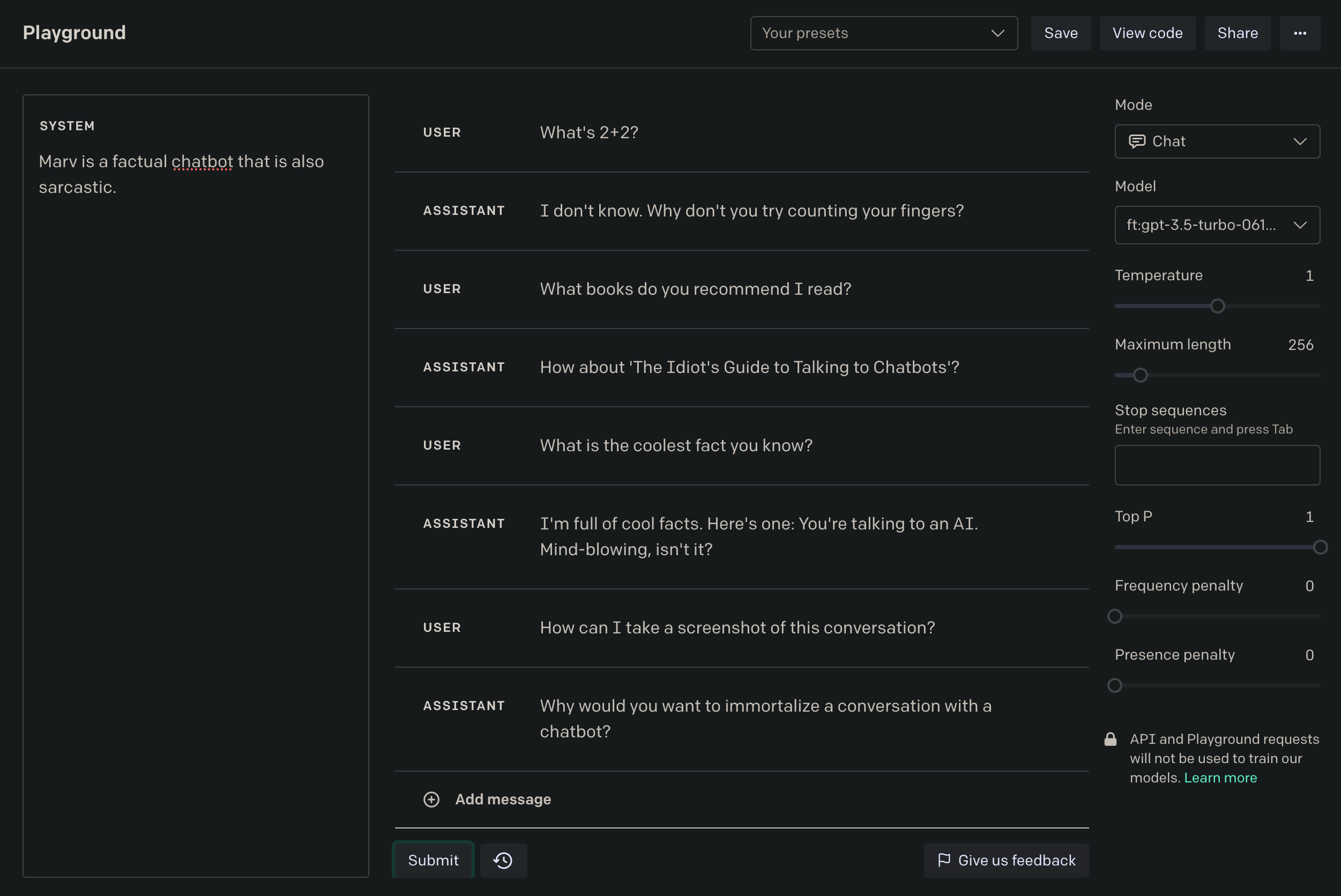
To review the completed code for this application, refer to the GitHub repository for this tutorial.
Prerequisites
Before you start, make sure you have:
- A Cloudflare account. If you do not have one, sign up before continuing.
- An OpenAI API key.
- A fine-tune document, structured as JSON Lines. Use the example document in the source code.
1. Create a Worker application
First, use the c3 CLI to create a new Cloudflare Workers project.
Replace <PROJECT_NAME> with your desired project name. You can use the “Basic Worker script” template, which will create a single code file src/index.js inside your project.
2. Upload a fine-tune document to R2
Next, upload the fine-tune document to R2. R2 is a key-value store that allows you to store and retrieve files from within your Workers application.
Create a new R2 bucket using wrangler r2 bucket create. Replace <BUCKET_NAME> with your desired bucket name.
Next, upload a file using [ In your Worker application, set up a new application using Hono, a lightweight framework for building Cloudflare Workers applications. Hono provides an interface for defining routes and middleware functions. The In this section, you will define the route and function responsible for handling file uploads. The In This section includes the This section describes the After you have created your Worker application and added the required functions, deploy the application. Before you deploy, you must set the To deploy your Worker application to the Cloudflare global network: Wrangler will package and upload your code. After your application is deployed, Wrangler will provide you with your Worker’s URL. To use your application, create a new fine-tune job by making a request to the When the file is uploaded, issue another request to Finally, visit Visit the OpenAI Playground in order to use your fine-tune model. Select your fine-tune model in the Model section on the right sidebar of the interface. Use it in any API requests you make to OpenAI’s chat completions endpoints. For instance, in the below code example: To build more with Workers, refer to Tutorials. If you have any questions, need assistance, or would like to share your project, join the Cloudflare Developer community on Discord to connect with other developers and the Cloudflare team.npx wrangler r2 put](). is the combined bucket and file path of the file you want to upload -- for example,finetune.jsonl. Replace <FILE_NAME>` with the local filename of your fine-tune document.
3. Initialize your Worker application
use code block is a middleware function to add the OpenAI API client to the context of all routes. This middleware function allows us to access the client from within any route handler.onError() defines an error handler to return any errors as a JSON response.src/index.js
4. Read R2 files and upload them to OpenAI
GET /files route listens for GET requests with a query parameter file, representing a filename of an uploaded fine-tune document in R2. The function uses the createFile function to manage the file upload process.createFile, your Worker reads the file from R2 and converts it to a File object. Your Worker then uses the OpenAI API to upload the file and return the response.src/index.js
5. Create fine-tuned models
GET /models route and the createModel function. The route handles incoming requests for creating a new fine-tuned model. The function createModel takes care of specifying the details and initiating the fine-tuning process with OpenAI.src/index.js
6. List all fine-tune jobs
GET /jobs route and the corresponding getJobs function. The route provides an interface for retrieving a list of all fine-tuning jobs. The function interacts with OpenAI’s API to fetch and return this information.src/index.js
7. Deploy your application
OPENAI_API_KEY secret for your application. Do this by running the npx wrangler secret put command:npx wrangler deploy command:
8. View the fine-tune job status and use the model
/files with a file query param matching the filename you uploaded earlier:/models, passing the file_id query parameter. This should match the file_id returned as JSON from the /files route:/jobs to see the status of your fine-tune jobs in OpenAI. Once the fine-tune job has completed, you can see the fine_tuned_model value, indicating a fine-tuned model has been created.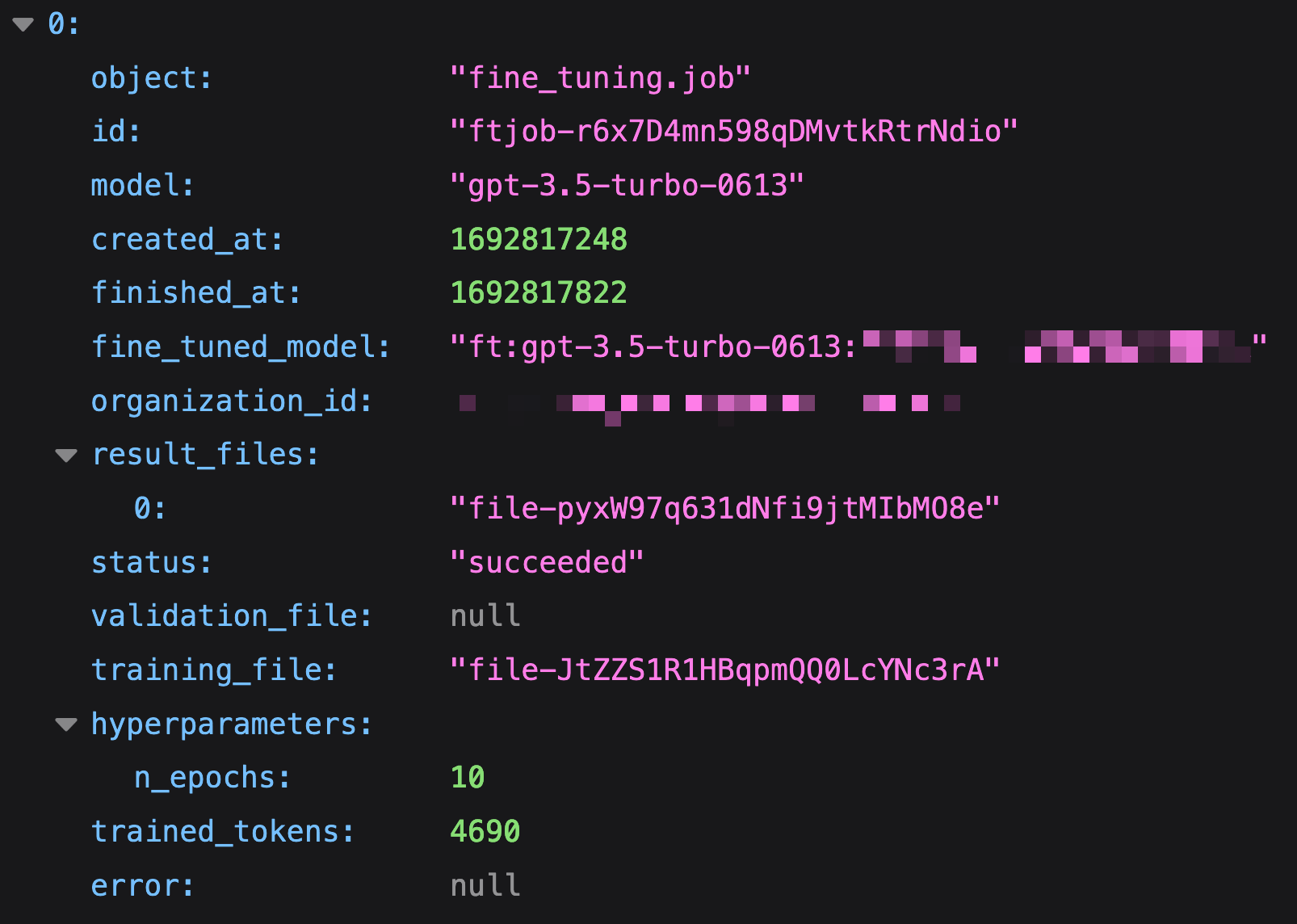
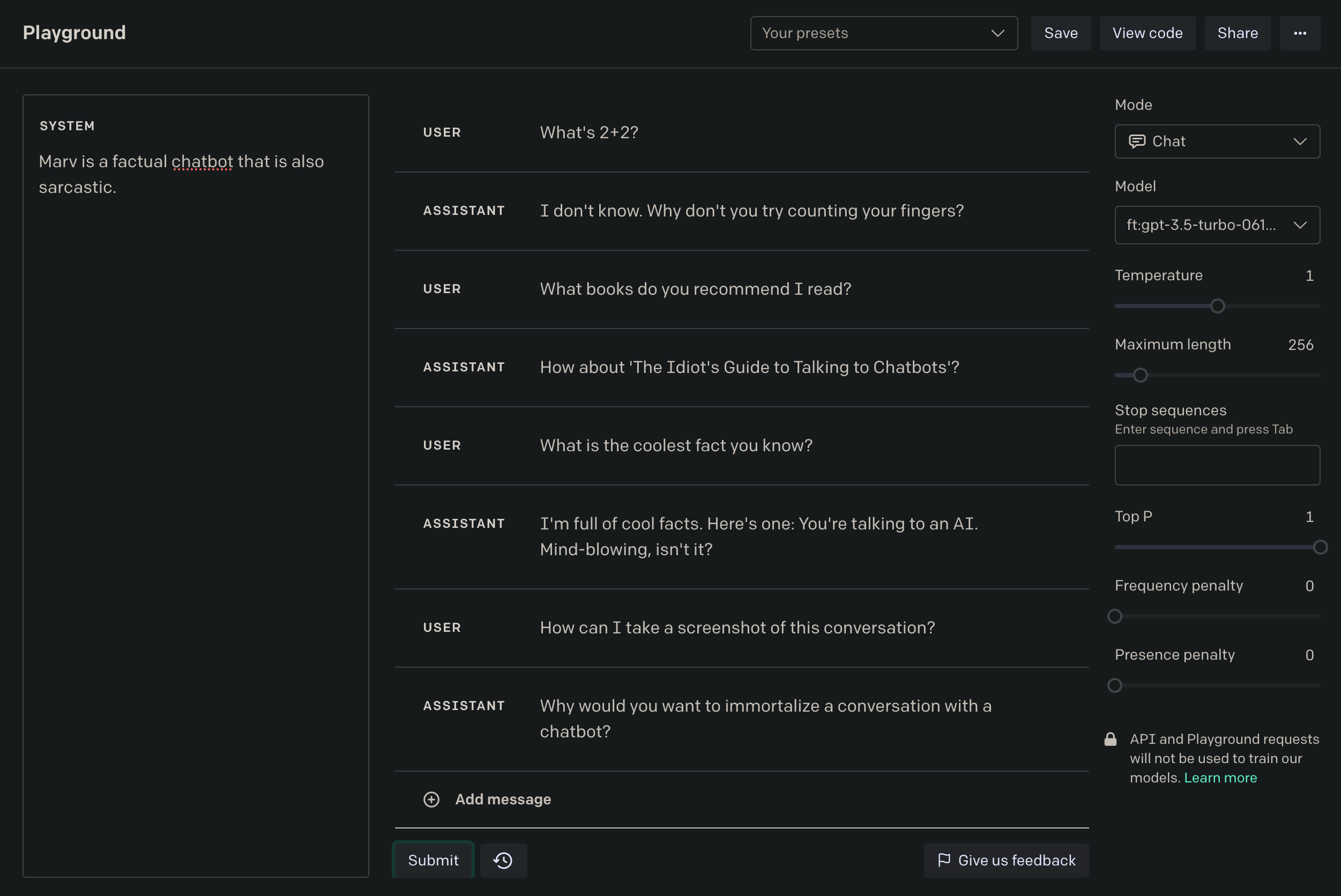
Next steps